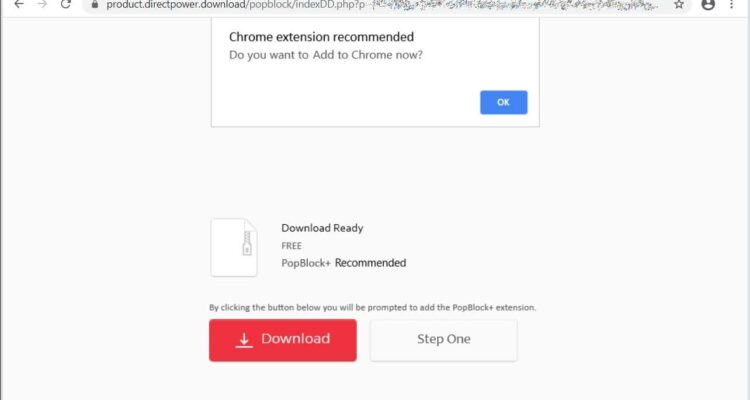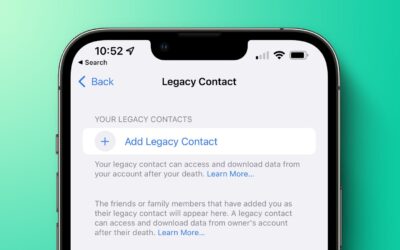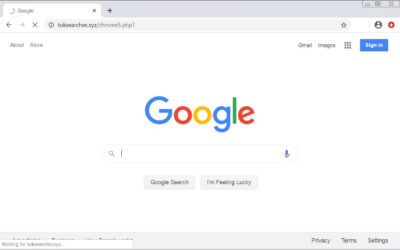To remove the PBlock+ adware browser extension, follow these general steps. Please note that the steps may vary slightly depending on your browser:
1. Remove PBlock+ Extension from Your Browser:
Google Chrome
- Open Google Chrome.
- Click on the three-dot menu icon in the top right corner.
- Go to “More tools” > “Extensions.”
- Find the PBlock+ extension in the list.
- Click on “Remove” next to the extension.
Mozilla Firefox
- Open Mozilla Firefox.
- Click on the menu icon (three horizontal lines) in the top right corner.
- Select “Add-ons.”
- Go to the “Extensions” or “Themes” tab.
- Find the PBlock+ extension in the list.
- Click on “Remove” or “Disable” next to the extension.
Microsoft Edge
- Open Microsoft Edge.
- Click on the three-dot menu icon in the top right corner.
- Go to “Extensions.”
- Find the PBlock+ extension in the list.
- Click on “Remove” next to the extension.
Safari (macOS)
- Open Safari.
- Go to “Safari” in the menu bar and select “Preferences.”
- Click on the “Extensions” tab.
- Find the PBlock+ extension in the list.
- Click on “Uninstall” next to the extension.
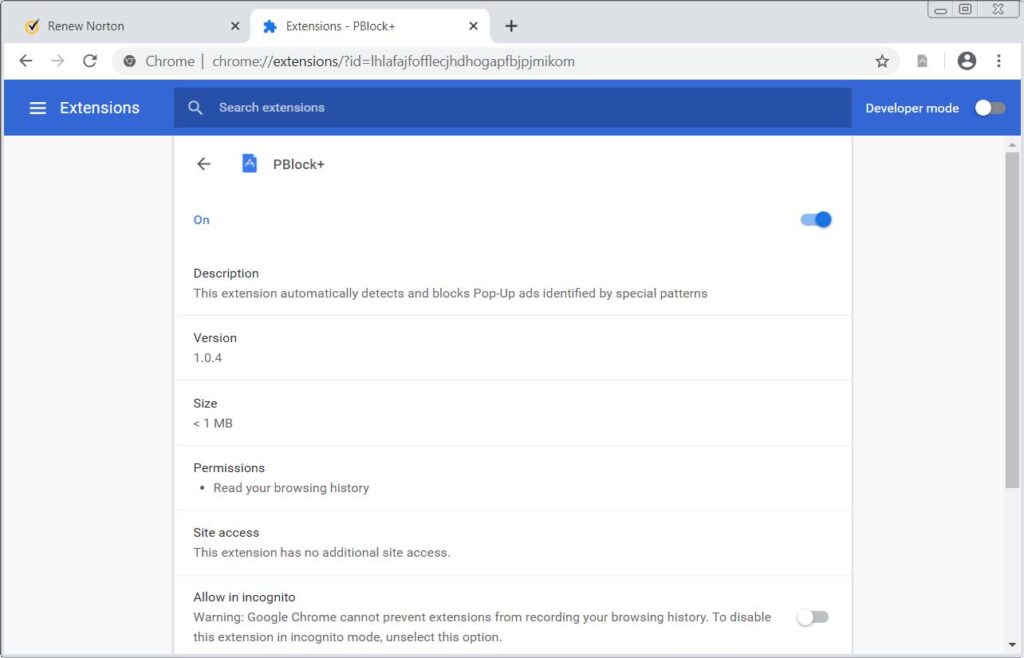
2. Reset Your Browser Settings:
Google Chrome
- Open Google Chrome.
- Click on the three-dot menu icon in the top right corner.
- Go to “Settings.”
- Scroll down and click on “Advanced.”
- Scroll down again and click on “Reset settings.”
- Confirm the action by clicking “Reset settings.”
Mozilla Firefox
- Open Mozilla Firefox.
- Click on the menu icon (three horizontal lines) in the top right corner.
- Select “Help” > “Troubleshooting Information.”
- Click on “Refresh Firefox” and confirm the action.
Microsoft Edge
- Open Microsoft Edge.
- Click on the three-dot menu icon in the top right corner.
- Go to “Settings.”
- Scroll down and click on “Reset settings.”
- Confirm the action by clicking “Restore settings to their default values.”
Safari (macOS)
- Open Safari.
- Go to “Safari” in the menu bar and select “Clear History.”
- Choose “All history” from the dropdown menu and click “Clear History.”
- Go to “Safari” > “Preferences” > “Advanced.”
- Check the box next to “Show Develop menu in menu bar.”
- Go to “Develop” in the menu bar and select “Empty Caches.”
3. Scan Your Computer for Malware
Use reputable antivirus or anti-malware software to scan your computer for malware and potentially unwanted programs (PUPs). Make sure your antivirus definitions are up to date before running the scan.
4. Restart Your Browser
After removing the PBlock+ extension and resetting your browser settings, close and reopen your browser to apply the changes.
By following these steps, you should be able to remove the PBlock+ adware browser extension from your system.